Administration
This section is used in managing the administration. In this section, the user can add, remove, or edit the following:
- Members
- Roles
- Endpoint groups
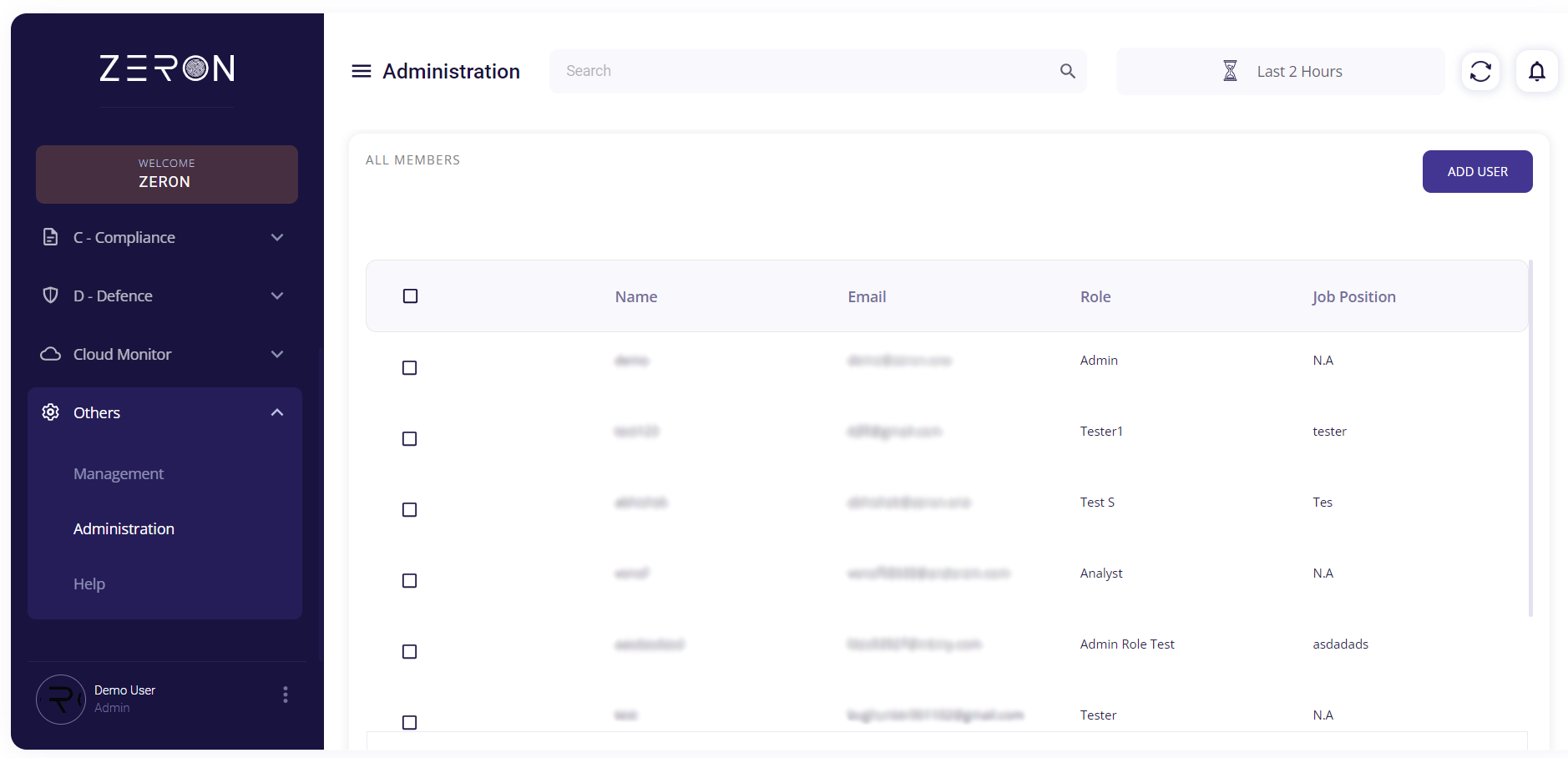
Members
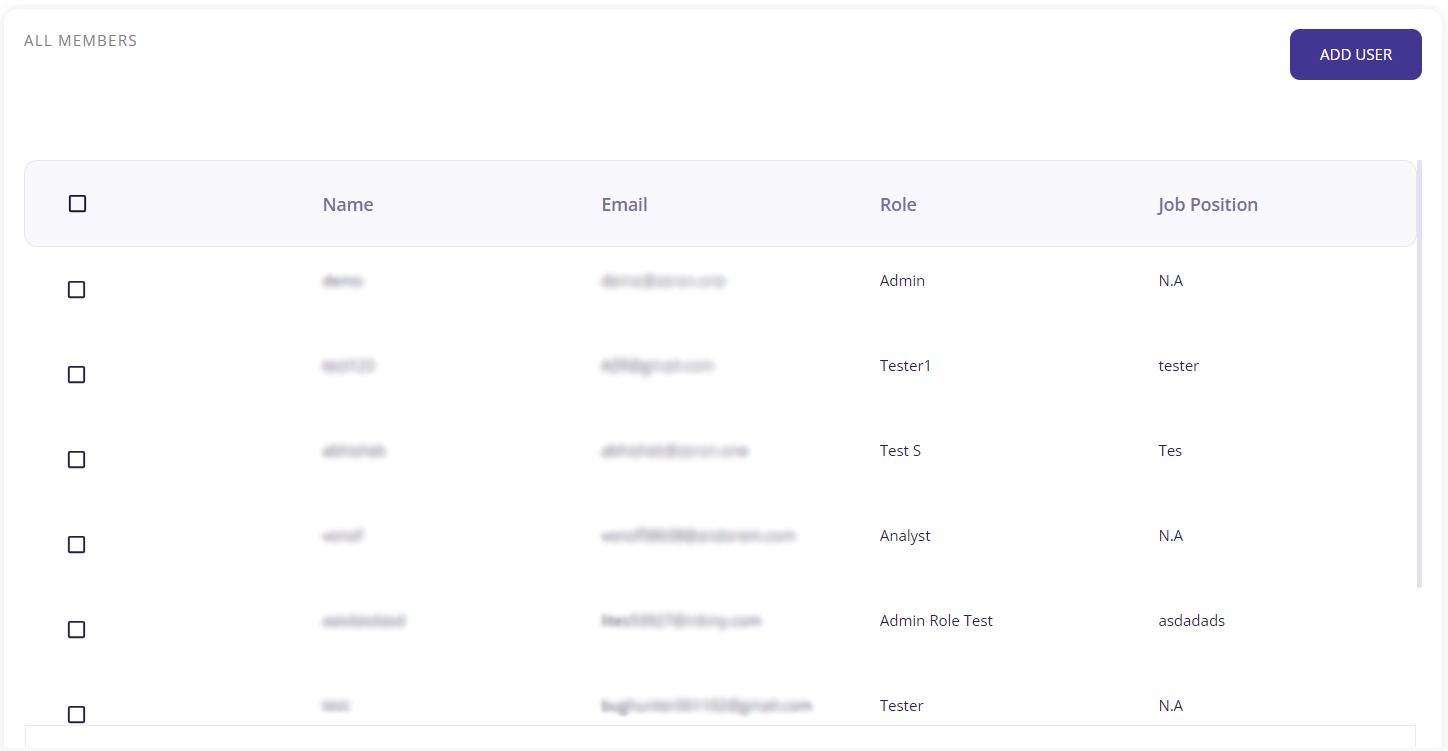
This section allows the user to add and remove the organization's members.
Steps to add a new member:
- Click on the 'Add User' button on the top right corner to get an invite form.
- Fill in the User's name, Email address, Role name, and Job position.
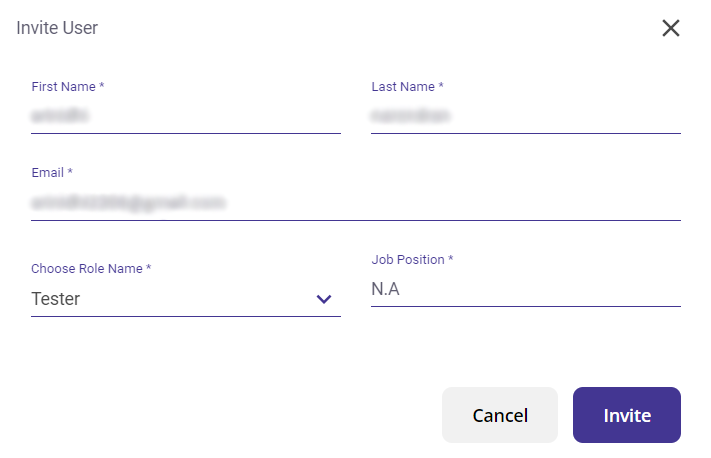
- Click on the 'Invite' button to send an email to the user, which will contain an activation link. 4.You will get a notification at the bottom of the page to indicate that the invitation has been sent.
Steps to remove a member:
- Select the user(s) you wish to remove.
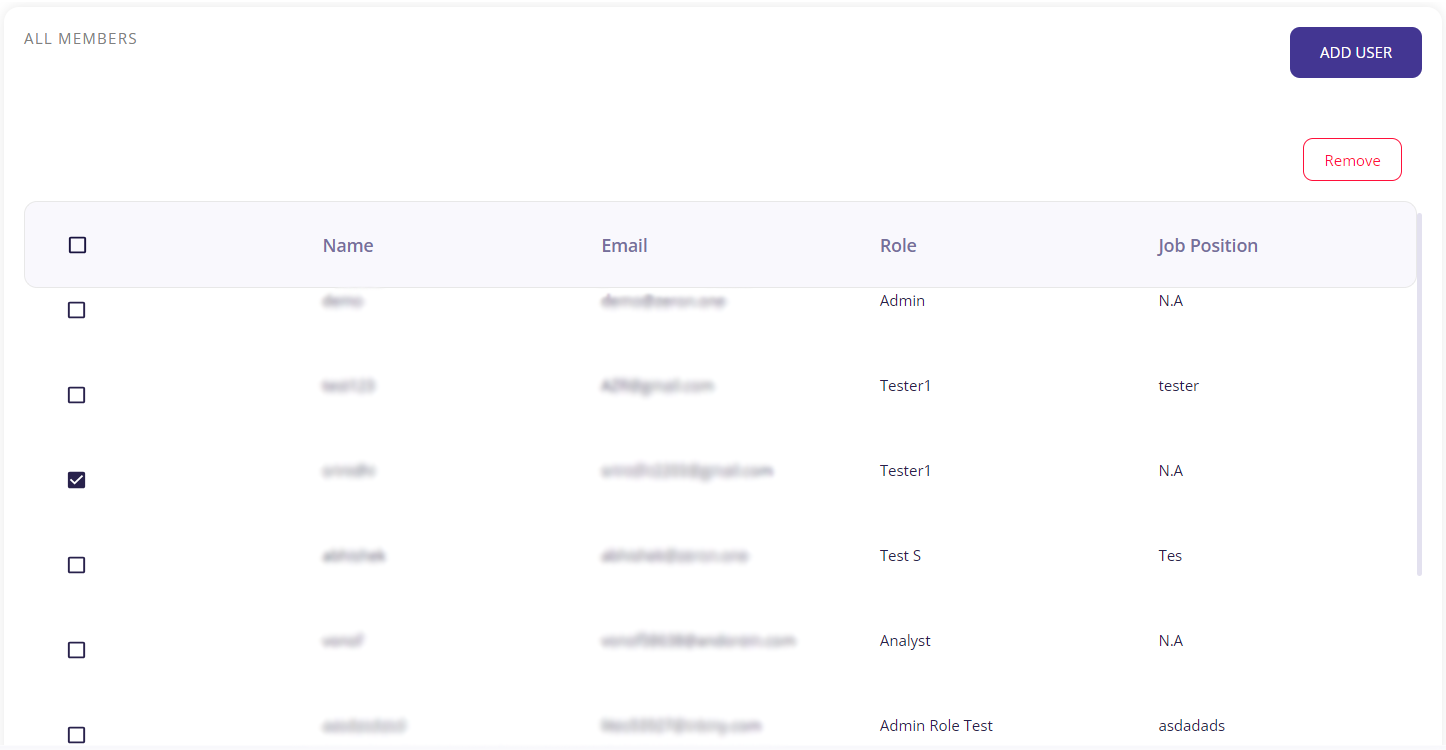
- After selecting, click on the 'Remove' button on the top right corner to remove the chosen member(s).
Roles
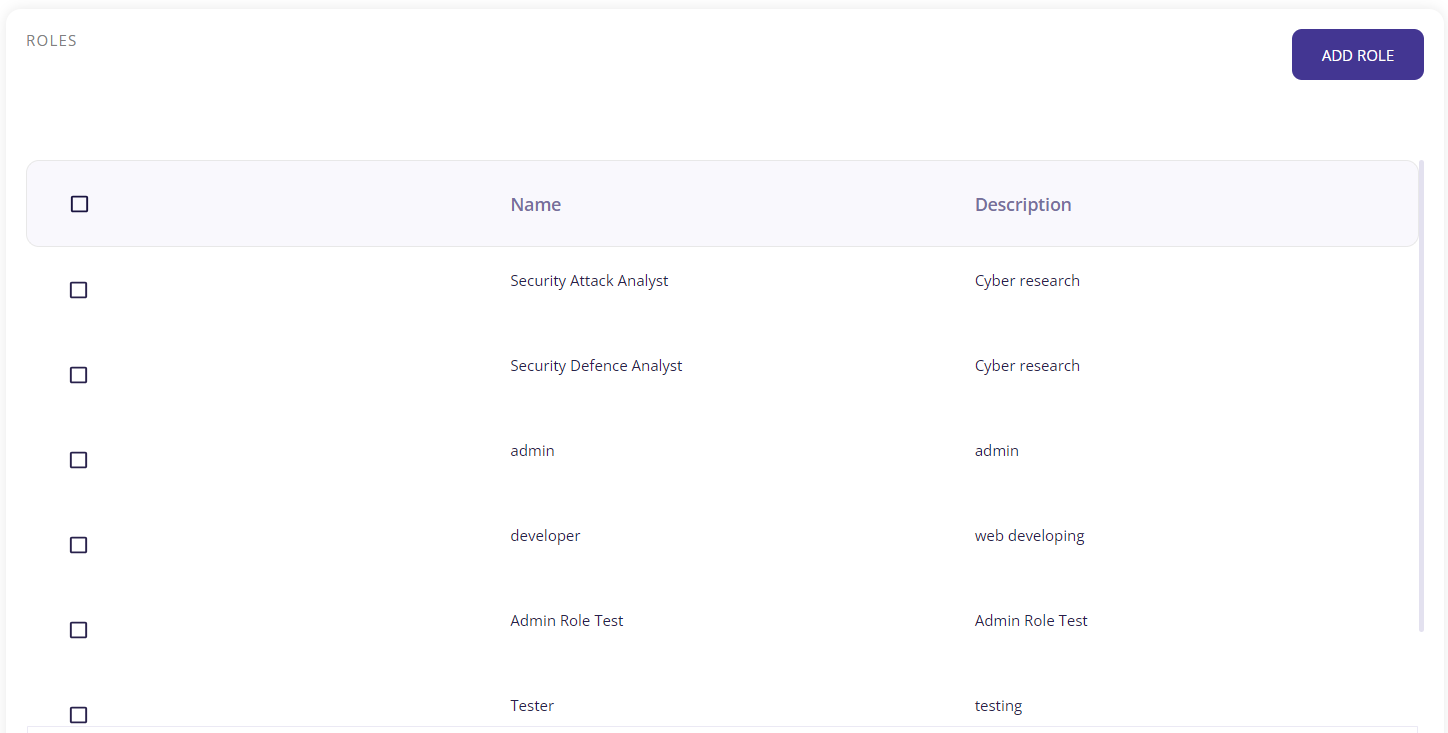
This section allows the user to add, edit, and remove roles. Here, we can also assign specific policies to the user(s) performing these roles.
Steps to add a new role:
- Click on the 'Add Role' button on the top right corner to get the form.
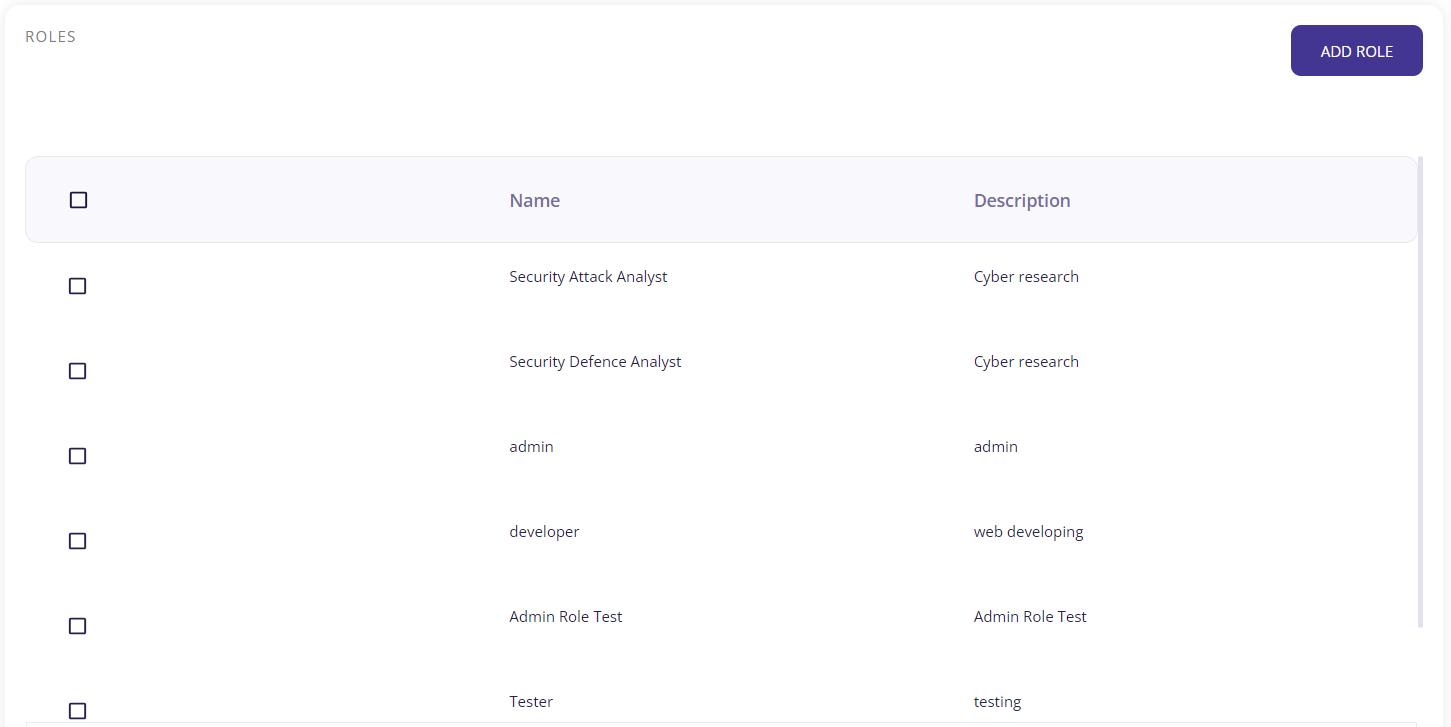
- Fill in the Role name and description.
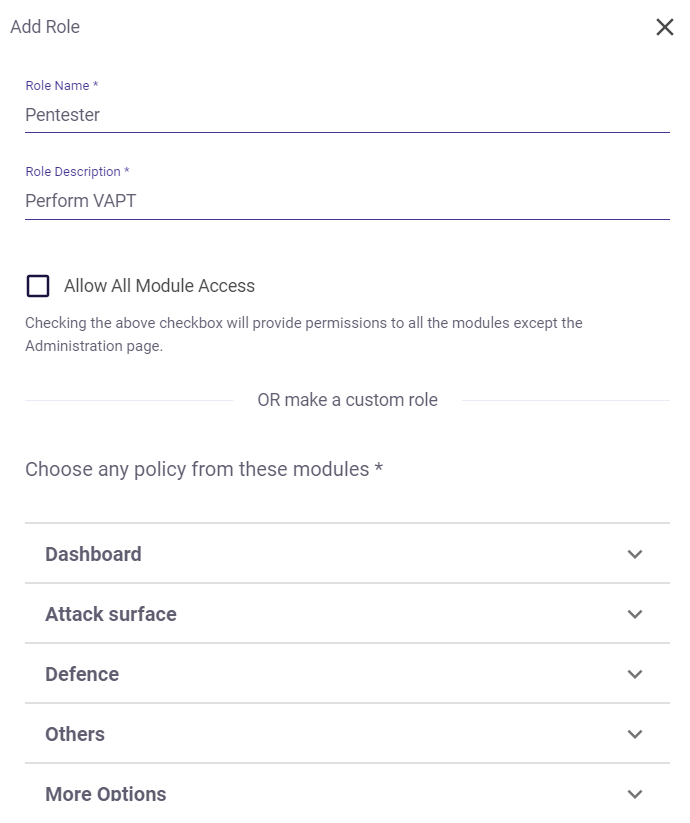
- Click on the 'Allow All Module Access' checkbox to provide permissions to all the modules except the Administration page.
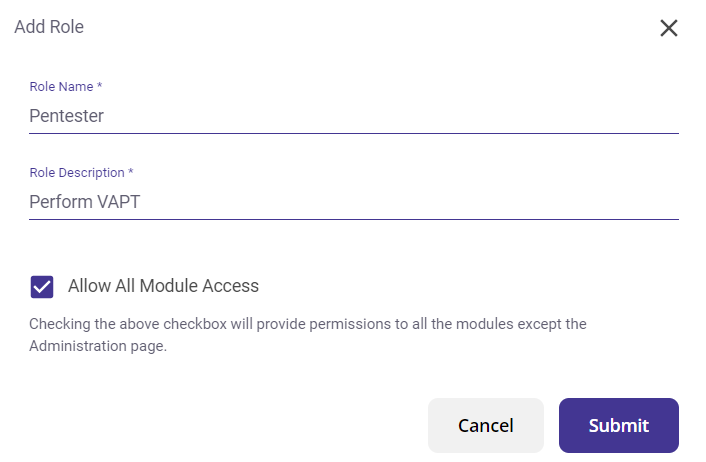
- Alternatively, you can make a custom role to assign the specific policies required for this role.
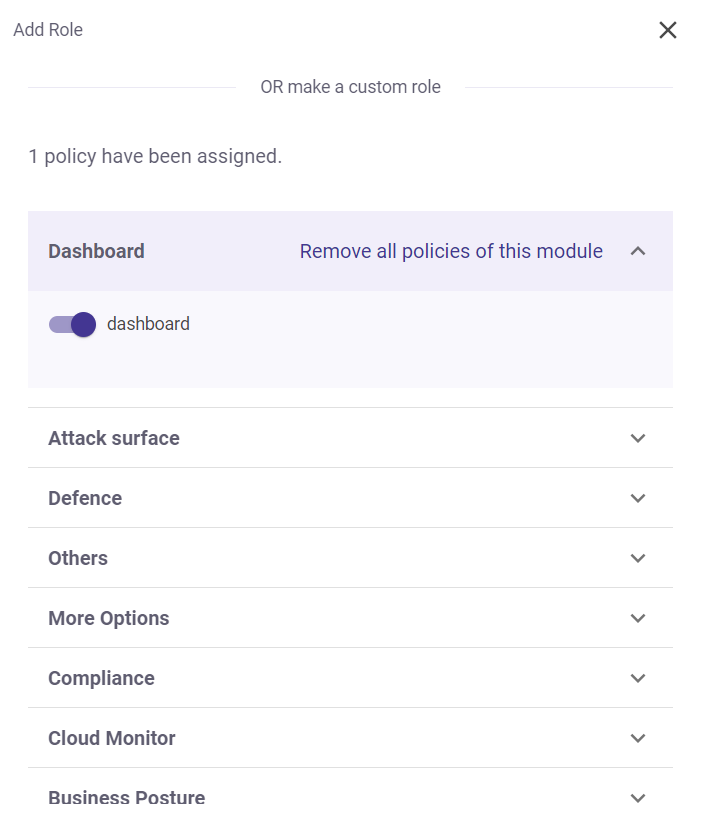
- Click on 'Submit' to create your new role.
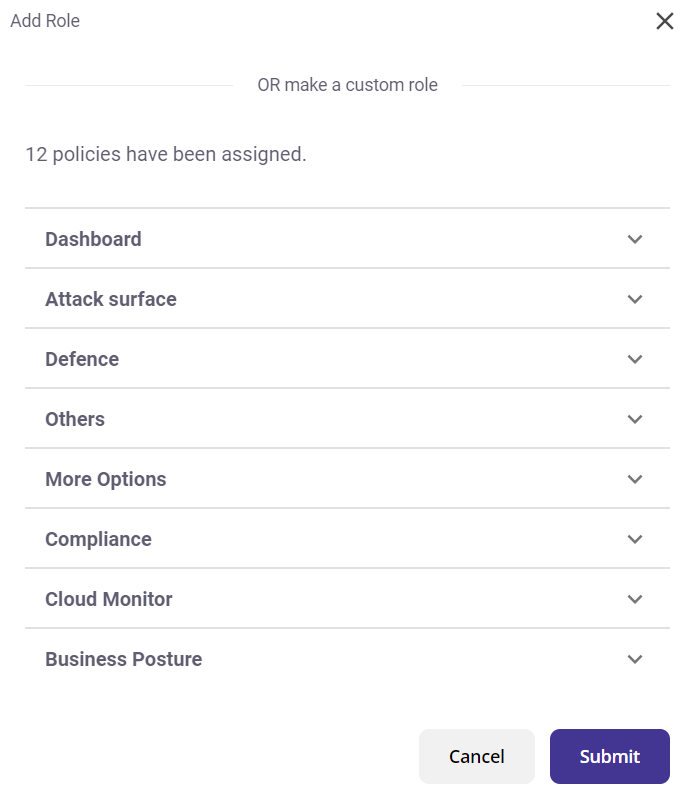
NOTE
The user must assign at least one policy when creating a new role.
Steps to edit a role:
- Select the role you wish to edit.
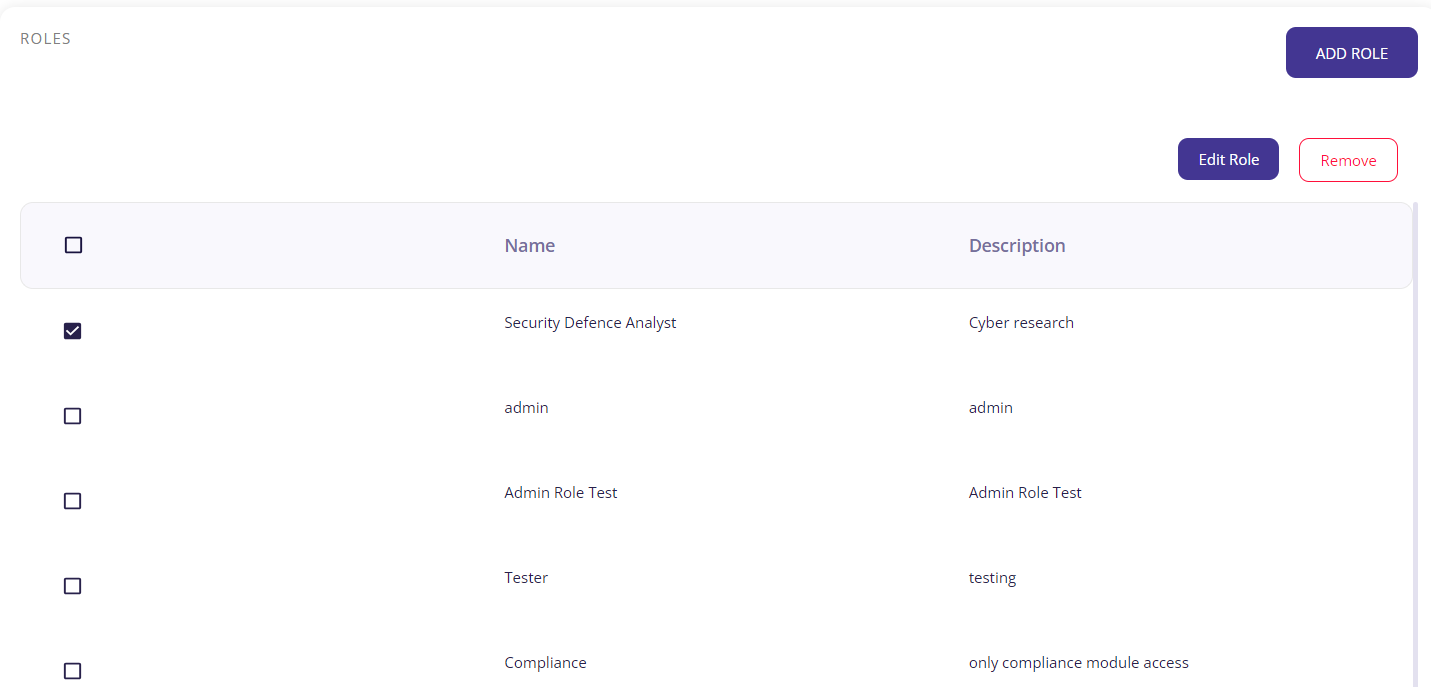
- After selecting, click on the 'Edit Role' button on the top right corner.
- Make the required changes to the Role Name, Role description, or policies assigned.
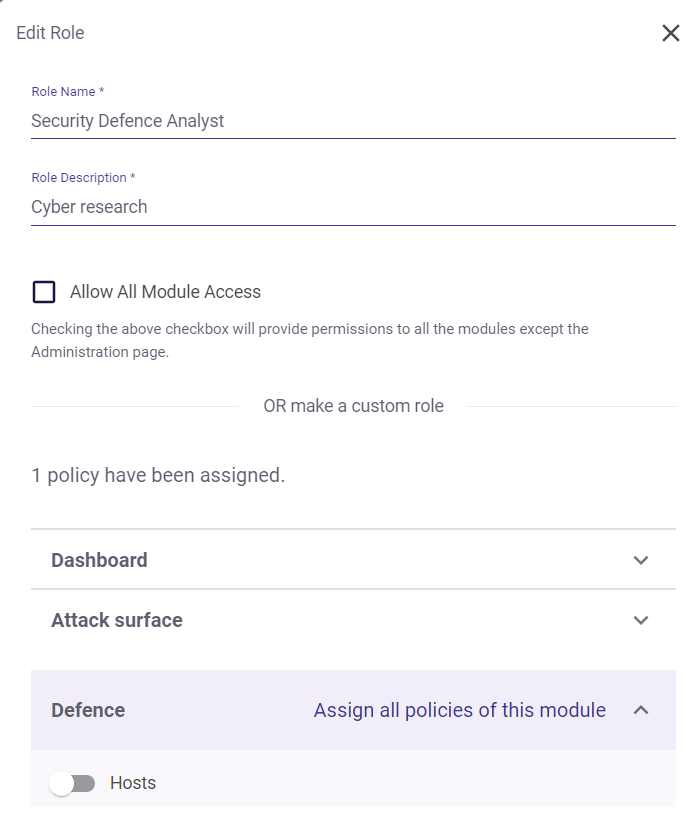
- Click on the 'Submit' button at the bottom to save the changes and exit.
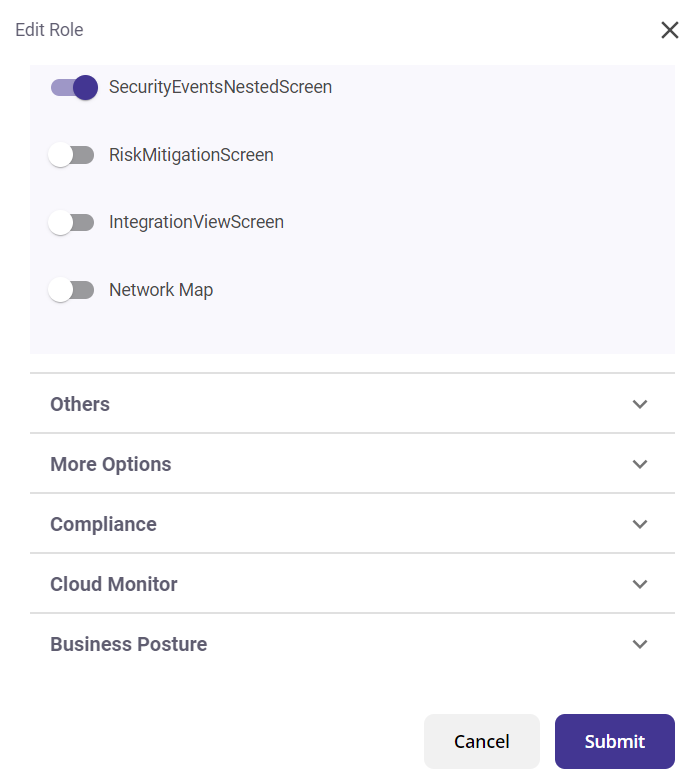
Steps to remove a role:
- Select the role(s) you wish to remove.
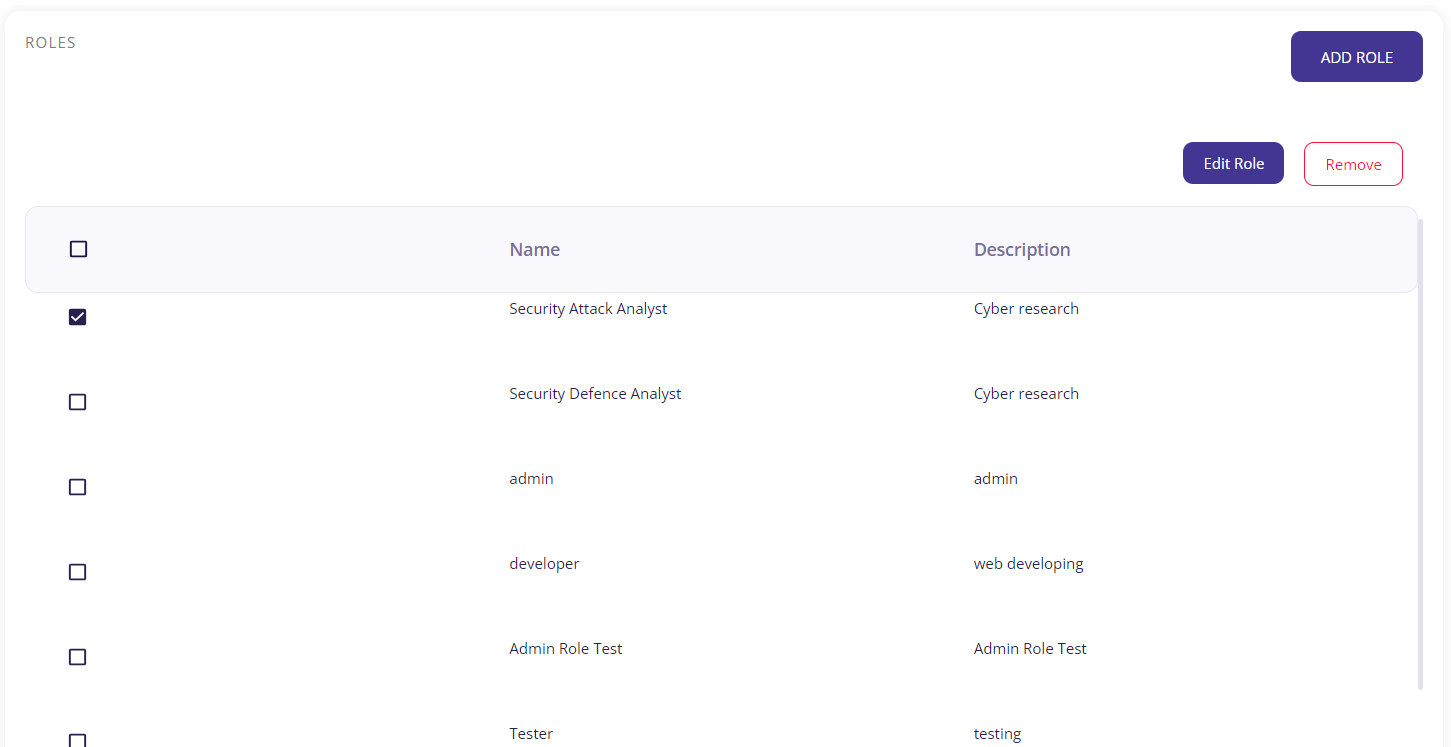
- After selecting, click on the 'Remove' button on the top right corner to remove the chosen role(s).
Endpoint Groups
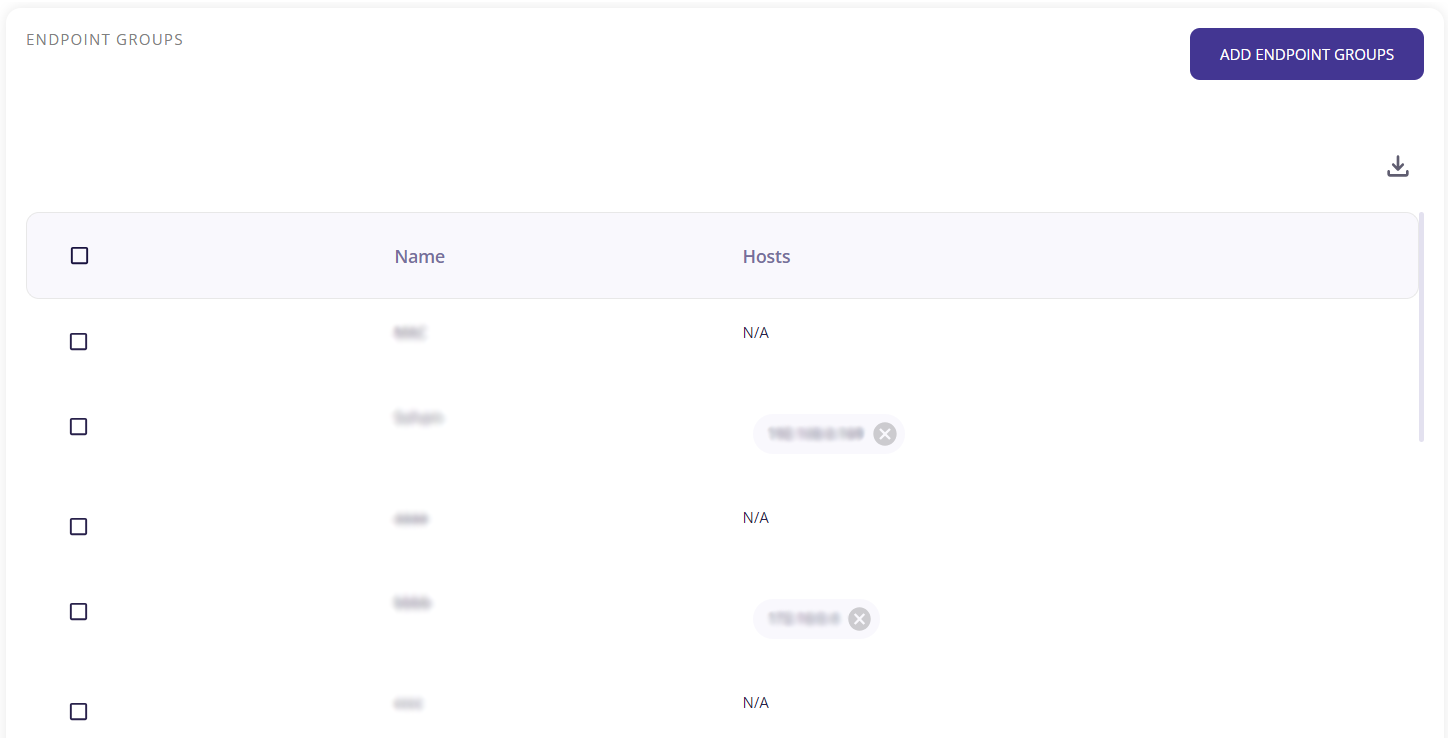
This section allows the user to add or remove Endpoint groups.
Steps to add a new Endpoint group:
- Click on the 'Add Endpoint Groups' button on the top right corner to get the form.
- Fill in the group's name and choose its host(s).
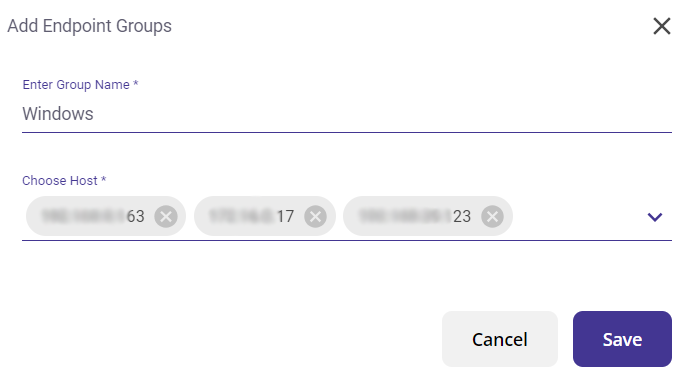
- Click on the 'Save' button to create a new Endpoint group.
Steps to remove an Endpoint group:
- Select the group(s) you wish to remove.
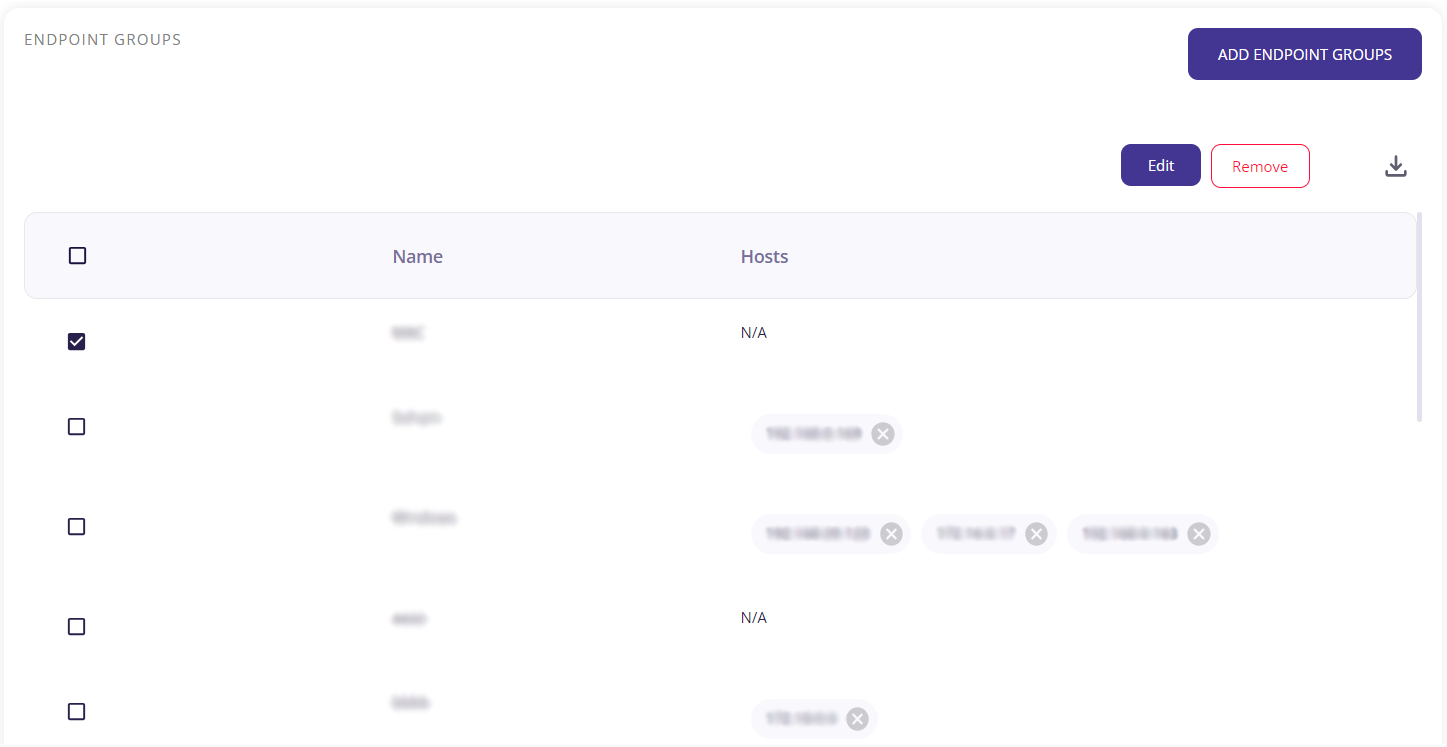
- After selecting, click on the 'Remove' button on the top right corner to remove the chosen Endpoint group(s).
